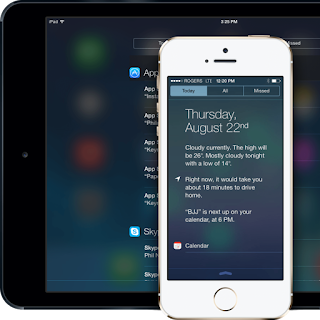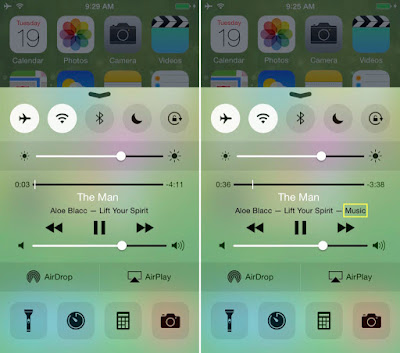
How to Prevent iOS Notifications to Stop Playing
Multimedia - What is more relaxing to
listen to the music that we like? Yes, listen to it without being interrupted
by the iOS notifications! Like scratches on old vinyl they blew up a moment of
reproduction, so notifications on iPhone spoil the atmosphere (if you want to
call it) that is created when we hear things that we prefer. So how to prevent
these notifications to interrupt the reproduction of our media? There are three
possibilities, andiamole to discover together!
SILENT KEY

The simplest option for changing any warning is to use the
switch on the left side of your smartphone. So we can always listen to music
(or any other media), but we will not be interrupted by the sound of
notifications. Incoming calls, however, are an exception, however, will
interrupt playback until you turn on the answering machine (or the call will be
interrupted).
Who is in possession of one of the latest iPad, such as the
' iPad Air 2 , which do not have a swith to silently put the device, can find
the silent button in the Control Center, which is activated by a swipe upwards.
DO NOT DISTURB

In the Control Center we can also find the key DND, that
depicts the white crescent at the center of the purple disk. This mode turns
off the sound of notifications and calls, is the solution for those who do not
want any distrubo, in fact. Still it allows you to set a few exceptions, just
go into Settings and look for the DND.
Using this method we
also have another advantage over the silent switch: once activated will see a
small half-moon at the top of the screen icon that will act as a reminder, so
we will remember to return to the mode you prefer.
APP FOR SINGLE
If you prefer a more precise approach, in order to stop only
some notification, just go to Settings and look for the Notifications item.
Here we can disable notifications of various applications, one by one.
If you have additional questions or concerns esprimeteli
well with a comment, I will reply as soon as possible!