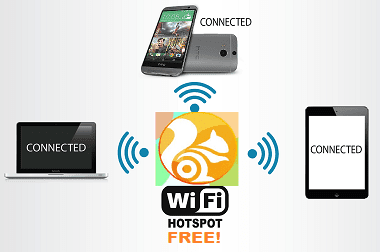
How to create a WiFi hotspot in a web browser UC Browser - To be able to put the computer into a free WiFi hotspot for other devices, normally we would have to use professional software such as Wi-Fi with Wi-Host software , or mHotspot . The software will support the users can turn their laptop is using WiFi to become places of smartphone devices, or even for other laptops.
However, things will become a lot simpler when we use the browser UC Browser. UC Browser for web browsing owned computer friendly interface, speed of access and rapid download files. Special mention must turn the computer features a free WiFi hotspot. We will not need to install any other program, which can be used immediately UC Browser browser to support other devices that can catch WiFi.
Play on your computer by WiFi UC Browser
Note, this feature will only apply to computer wireless network card available
First you download the browser UC Browser for PC, follow the links below:
• Download UC Browser for PC browsers
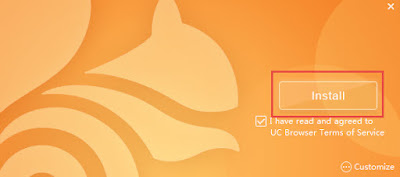
Once you've downloaded the file to your computer UC Browser, you proceed to install the browser. First of all, we will click on the Download and Install.
Step 2:
Then we wait for the browser installed on your computer UC Browser success offline.
Soon it will appear the interface of UC Browser. Here a small dialog box appears and asks the user may want to put UC Browser as the default browser on your computer or not.
Step 3:
Here is the interface of the web browser on your computer UC Browser.
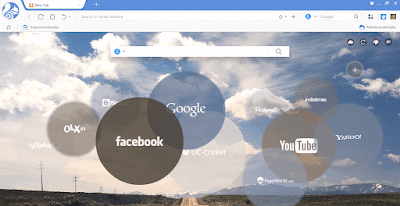
Step 4:
To find the next free WiFi features found on the web browser UC Browser, in the main interface, we will click on the icon 3 vertical dots as shown below, then select the area to Launch Virtual WiFi features. Immediately WiFi icon will appear on the interface.
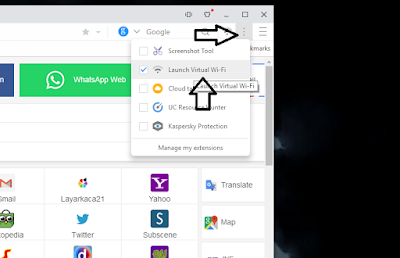
Step 5:
Next, when you click on the WiFi icon on the browser interface will appear a small dialog box. Here, you click the Turn on UC free WiFi offline.
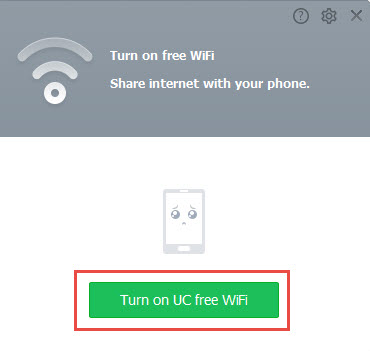
Step 6:
Just then the browser interface dialog box will appear with the information of WiFi has been established, including the name and password that WiFi.
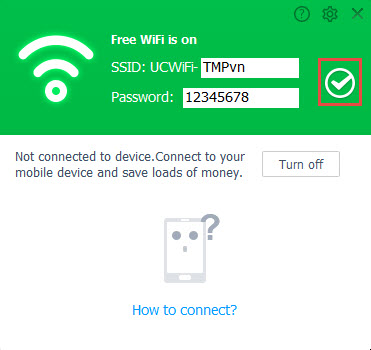
If you want to edit information can name and password for WiFi, users click on the pen icon in the interface as well. If you want to hide your password, click the circular icon below.
Step 7:
After you have completed the name change as well as passwords for WiFi, we simply use any one particular device, from laptop to smartphone to search for WiFi network from a computer, via the browser UC Browser.
We just need to enter the correct password that was able to connect to WiFi and surf are already there.
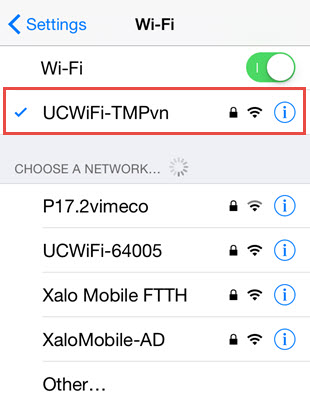
Very simple and convenient is not it ?! Just UC Browser Web browser installed on your computer can be used as a base station laptop absolutely free WiFi. In addition, UC Browser also owns many other useful features, bringing to enjoy the surfing experience to the users.Do not ignore the browser UC Browser for PC, browser and smartphone devices offline.
1 comments:
commentsNice post about Create Hotspot
Reply