How to search for Android device with Android Device Manager - For enhanced security features for smartphone devices, in addition to using other security applications, then you should install some management applications. For example, with device management applications Android Android Device Manager, users can easily manage your phone, if accidentally lost or misplaced.
Besides, if a user who is his unauthorized devices, we can lock and delete data on your phone or tablet remotely. In the article below, Network Administration will instruct you how to use Android Device Manager application, device management positioning Android smartphone.
Note to users, the first device you need to enable positioning that we will guide below.
Step 1:
First, you download the Android Device Manager app on the device, follow the links below:
• Download Android Device Manager application
Step 2:
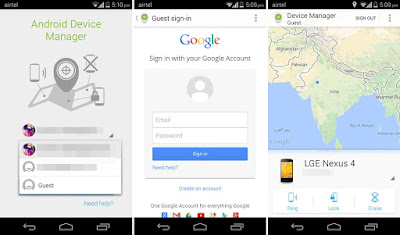
Once you've downloaded the app on our device and install it. The first interface of the application is to allow Google to use location data to locate the device. We click Accept.
Next, the application will ask you to sign in to your Google account.
Step 3:
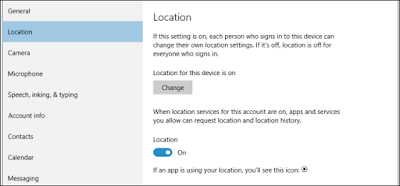
Next, you return to the main interface on the phone. Next, we will turn to locate the position of the device. You access the Settings and look to position location, then we will activate the device's location.
Step 4:
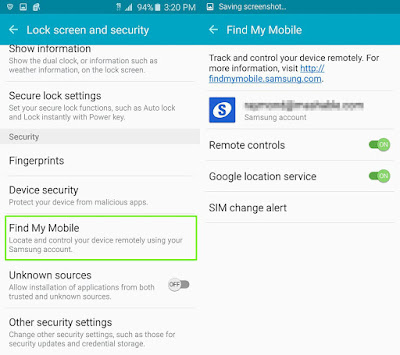
In this step, we have access to Google Settings. Then you look to the Security section. In Interface Security, Manage Android devices, we will activate 2 modes remote positioning devices and Allow remote lock and wipe.
Step 5:
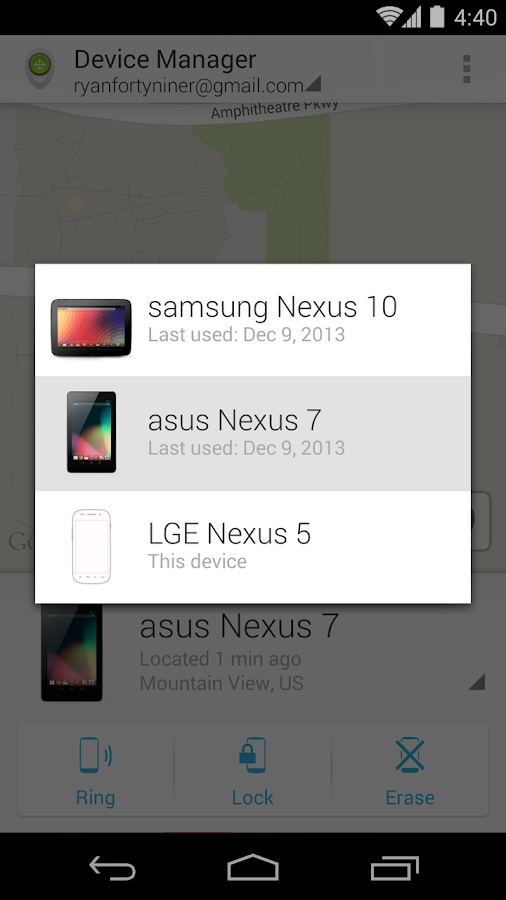 After you have completed the setup steps on the phone, we revisit the Android Device Manager app.
After you have completed the setup steps on the phone, we revisit the Android Device Manager app.
You can see the interface devices appear to log the most recent Google account. If you want to add other devices including phones you want to find, click the arrow icon. In the list of Android devices, please click on the equipment that we want to locate the position.
Step 6:
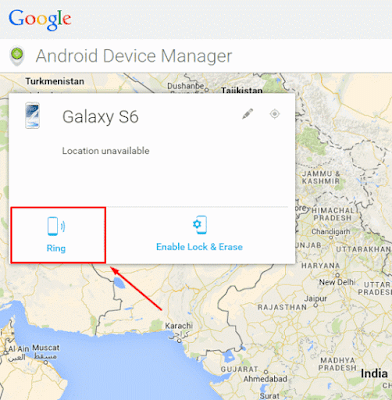
When selected the equipment looking for, we press to go to the ring to set the ring. Shortly thereafter, the application will ask if you want the device to ring or not. Press Ring. Bell will pour in about 5 minutes with the highest volume levels. Once you find your phone, press the power button to turn off the sound.
In addition to finding your phone using Android Device Manager application, we also can perform on a computer when accessing the server's link service online Android Device Manager.
• https://www.google.com/android/devicemanager
Then you need to be logged correctly used Google account on the device. In the main interface, we will press Accept to use Android Device Manager online offline.
Then, the steps to select and search for devices on the home page will take similar actions on Android Device Manager app offline.

Above is basically using Android Device Manager application, data management on Android devices to be able to locate the position smartphone. With this app, you can search your smartphone is lost, stolen, or if the option can lock or wipe the device remotely via the Android Device Manager. However, do not overlook the setup operations and management positions in the smartphone Android device offline.
Besides, if a user who is his unauthorized devices, we can lock and delete data on your phone or tablet remotely. In the article below, Network Administration will instruct you how to use Android Device Manager application, device management positioning Android smartphone.
Note to users, the first device you need to enable positioning that we will guide below.
Step 1:
First, you download the Android Device Manager app on the device, follow the links below:
• Download Android Device Manager application
Step 2:
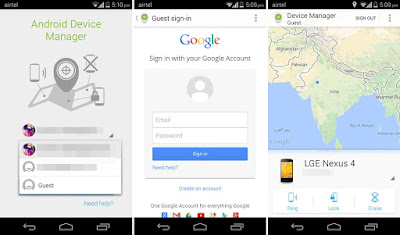
Once you've downloaded the app on our device and install it. The first interface of the application is to allow Google to use location data to locate the device. We click Accept.
Next, the application will ask you to sign in to your Google account.
Step 3:
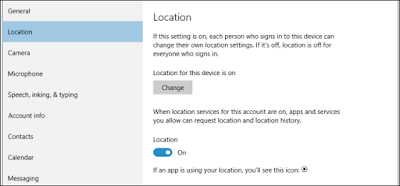
Next, you return to the main interface on the phone. Next, we will turn to locate the position of the device. You access the Settings and look to position location, then we will activate the device's location.
Step 4:
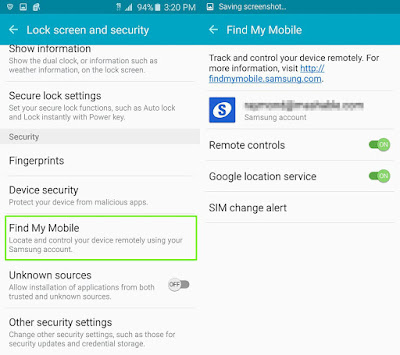
In this step, we have access to Google Settings. Then you look to the Security section. In Interface Security, Manage Android devices, we will activate 2 modes remote positioning devices and Allow remote lock and wipe.
Step 5:
You can see the interface devices appear to log the most recent Google account. If you want to add other devices including phones you want to find, click the arrow icon. In the list of Android devices, please click on the equipment that we want to locate the position.
Step 6:
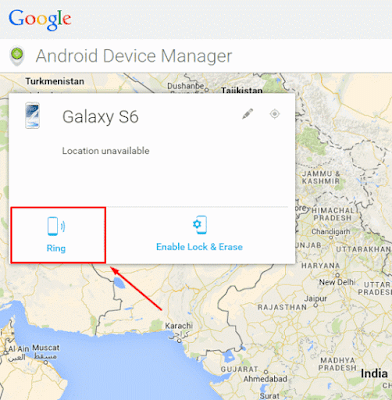
When selected the equipment looking for, we press to go to the ring to set the ring. Shortly thereafter, the application will ask if you want the device to ring or not. Press Ring. Bell will pour in about 5 minutes with the highest volume levels. Once you find your phone, press the power button to turn off the sound.
In addition to finding your phone using Android Device Manager application, we also can perform on a computer when accessing the server's link service online Android Device Manager.
• https://www.google.com/android/devicemanager
Then you need to be logged correctly used Google account on the device. In the main interface, we will press Accept to use Android Device Manager online offline.
Then, the steps to select and search for devices on the home page will take similar actions on Android Device Manager app offline.

Above is basically using Android Device Manager application, data management on Android devices to be able to locate the position smartphone. With this app, you can search your smartphone is lost, stolen, or if the option can lock or wipe the device remotely via the Android Device Manager. However, do not overlook the setup operations and management positions in the smartphone Android device offline.